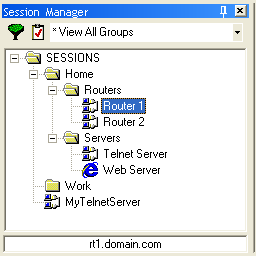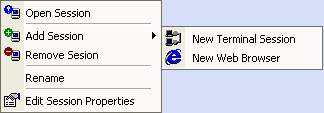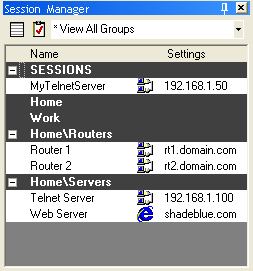| Indigo Terminal Emulation Software � |
Session
Manager
Indigo's terminal session are displayed in the Session Manager tool window.
The session manager is displayed in a tree view to help organize session files. double clicking a session file will immediately open the session. Right-clicking on a folder will display the popup menu shown below. This menu will allow you to create new folder groups, remove the selected group folder, add a session file to the group folder, or rename the group folder.
Right-clicking on a session file will display the popup menu shown below. This menu will allow you to open the session file, add a new session file, remove the session file, rename the session file, or edit the session's properties.
The Session Manager also provides an alternate view of the session tree. The first button in the toolbar at the top of the Session Manager will toggle the view between tree view and list view.
The second button in the toolbar at the top of the Session Manager is a filter. You can filter session types you do not want to display in the Session Manager. The combo drop down box in the toolbar at the top of the Session Manager sets the root of the session file tree. Changing this will limit the visible session and group folders to the path specified in the combo box.